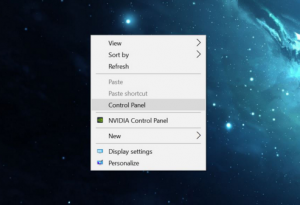
In Microsoft Windows operating system, the Control Panel is not available directly on the right-click menu, and people need to open it via the Start menu or “This PC” icon on the desktop, if you need to frequently access Control Panel, it is obviously not an effective way to open it in the conventional way, instead, you can go to add a Control Panel shortcut on the right-click menu, thus you will be able to open it more quickly and easily.
Steps to add a Control Panel shortcut on the right-click menu from Windows 10:
- Click on the Windows button, and enter “regedit” in the search box
- Select to open “regedit” or Registry Editor from the search result,
navigate to the following location on the left pane: HKEY_CLASSES_ROOT\Directory\Background\shell - Right-click on the shell and select New, and Key, and then name it Control Panel
- Right-click on the new key, select New > Key again, and name the new key command at this time
- Left-click this new command key, double-click “Default” on the right side
- Enter the following content in the Value data box: undll32.exe shell32.dll,Control_RunDLL