How to Stop Your Mac From Sleeping with Caffeinate (Terminal)
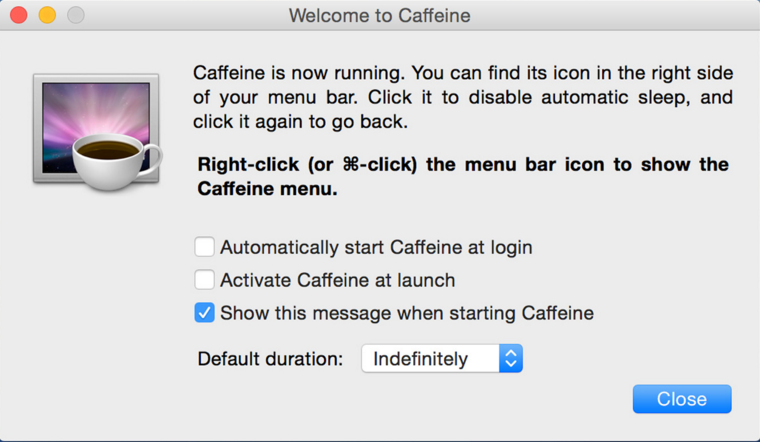
To save the Mac’s battery life and reducing energy usage as much as possible, many people would choose to set a sleep mode and make the Mac sleep after they doing not touch the machine for a certain time. However, there are sometimes people don’t want the Mac to sleep, especially like they are watching a movie or doing other jobs which do not need to touch the computer frequently, in this circumstance, the Mac will allow you to stop the sleep mode temporarily with a terminal command, caffeinate.
Caffeinate is a built-in terminal command in the with modern versions of OS X, which allows the Mac user to stop all sleep settings temporarily, if you think that setting the Mac never to sleep is not a good idea, you can learn this way to enable the computer prevent to sleep within a short time.
How to stop the Mac from sleeping with caffeinate
- Click on Go at the top menu, and select Applications
- Double-click on Utilities, and choose to open Terminal app
- Enter the “caffeinate” command in the Terminal prompt, and hit Return
- After that, the caffeinate command will start working on your Mac
If you want to stop the caffeinate and go back to the normal sleep mode, you can press “Control+C” keys or use “kill all caffeinate” to quit.
Tags: caffeinate, caffeinate terminal command, stop sleeping on Mac
previous - next
Leave a Reply