How to Use Screen Recording on a Mac
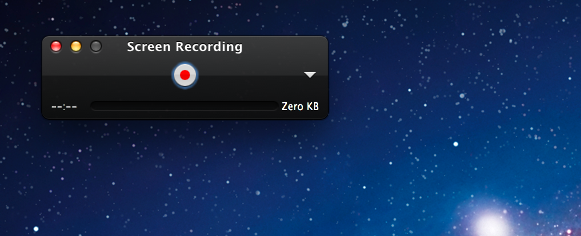
Screen Recording is a very useful feature on Windows that provides a intuitive performance for other people about the specific manual operation on the computer, it is commonly used to make a video tutorial. If this is a useful feature for you, you can learn how to take the screen recording on your Mac with its embedded application QuickTime Player.
QuickTime Player is a extensible multimedia framework created by Apple Inc., it is not only able to playing different kinds of digital video, audio files, picture and panoramic images on the Mac, but also contains a screen recorder function which allows the user to take a Screen Recording on the screen.
Steps to use screen recording with QuickTime Player
- Launch QuickTime Player on your Mac
- Click on File on the top menu, and select “New Screen Recording”
- Click the record button, if you want to capture the whole screen, click on anywhere of the screen; if you only want to capture a portion of the screen, you can draw a box via clicking and dragging the cursor, and release the cursor when finish
- When you complete the recording, you can press the Stop Recording button in the menu-bar
- Click File on the menu, and select Save
Tags: how-to guides, macOS, Screen Recording
previous - next
Leave a Reply